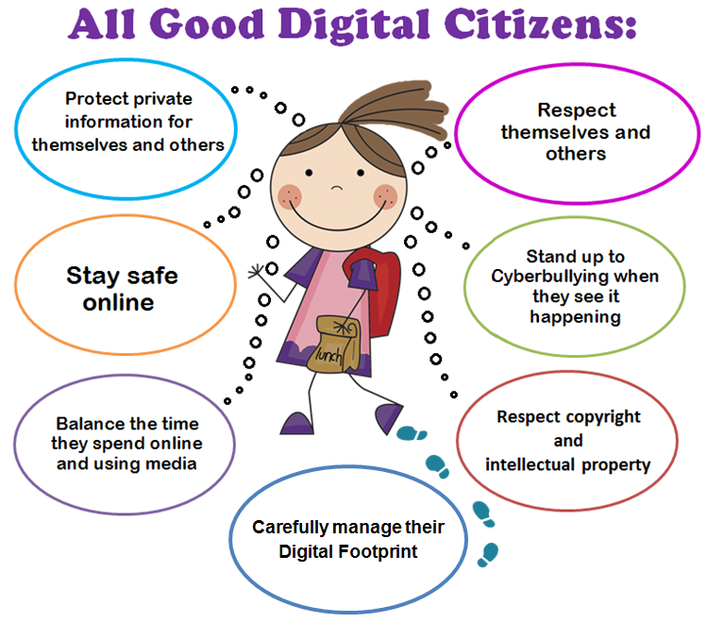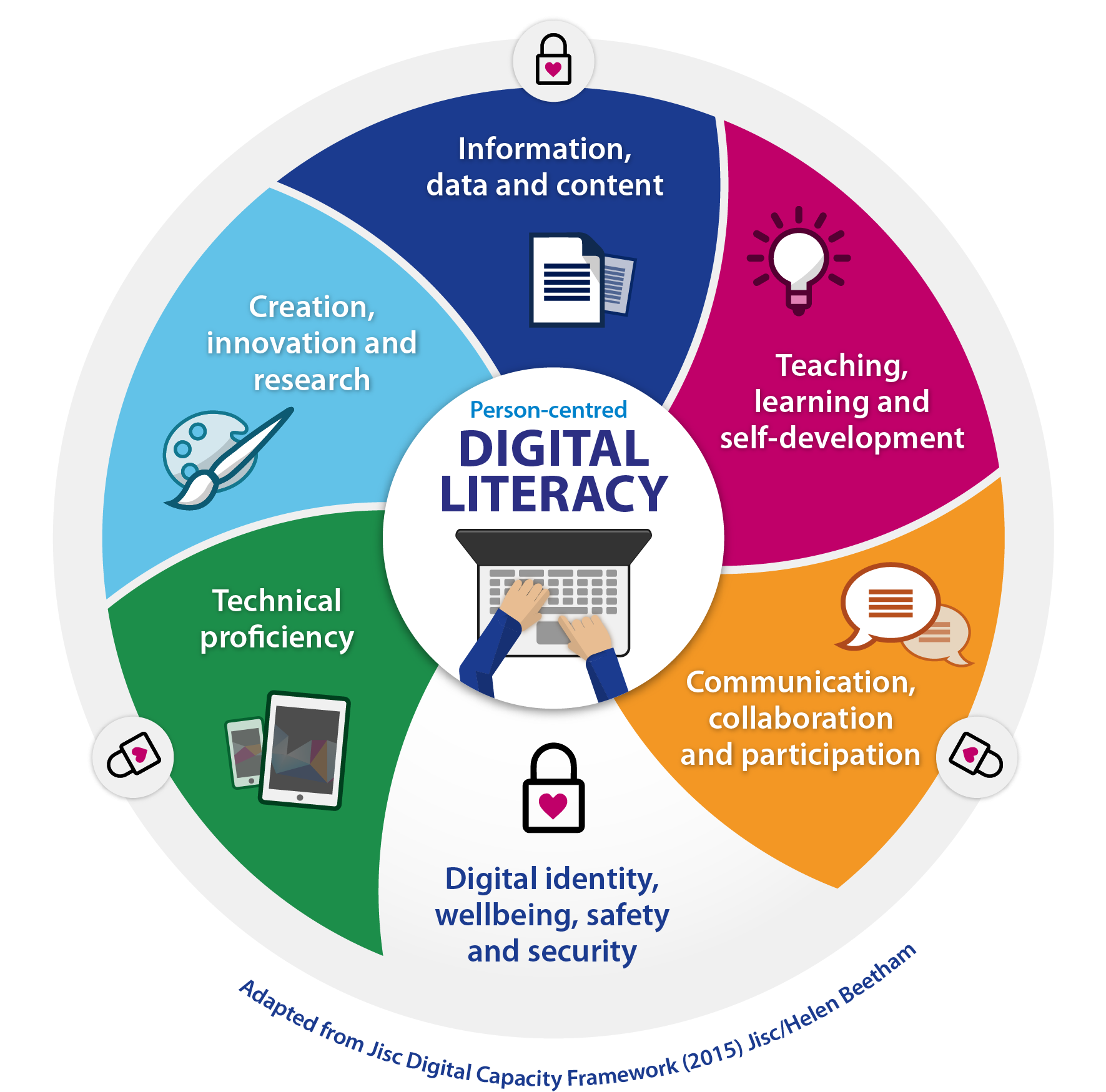Camtasia Studio is a software used for creating a video tutorial. This software provides lots of opportunity such as recording video, inserting images, sounds, etc for teachers to make the lesson effective.
- Click on the 'Import media'.
- Browse the image from the destination source.
- Select the particular image that you want to insert.
- Click on open button. (the image will appear in the clipboard)
- Drag the image to 'show timeline'.
How to insert a video clip
- Click on 'Import media' under 'Add' menu.
- Browse the video clip from the destination source.
- Select the particular video clip that you want to insert.
- Click on open button.
- Drag the video clip to show timeline.
How to insert audio
- Choose or select import media.
- Browse the audio clip/sound from the destination source.
- Select the particular audio that you want to insert.
- Click on open button.
- Drag the audio clip to show timeline.
- Make adjustment of audio to the image using drag arrow.
How to insert text
- Click on Title clips.
- Type title name (depend on what video you are creating).
- In the text area, you can type the detail of the video to be created (example; states of matter, properties, etc)
- Change the background color, text color & fonts.
- Then click the “OK” button.
- Drag a text to show timeline or storyboard
We can also add the transition to make the video flow smooth.
How to insert transition
- In the edit menu, choose or select transitions option.
- Then select any transition effects to the images or video.
- Drag the transition effect to a small square box (for Camtasia Studio 6)
- Drag the transition effect in between the images or videos, where you want the transition. (Camtasia Studio 8)
How to record PowerPoint slides
- Click on record the screen in Camtasia.
- Open the PowerPoint and keep on 'slide show' mode to record the screen.
- Then click on Camtasia Recorder.
- Narrate if you want to along with the slide show.
- Click on the stop button to save the file.
- Click on save and edit button.
- Save as video file .avi files.
How to Publish a video lesson
- Click Produce Video As or Press Ctrl +P.
- Choose a custom production setting.
- Click next button.
- Select WMV-windows Media Video.
- Camtasia studio best quality and file size(recommended).
- Then next button, again next button, Next button.
- Type the Production name for Camtasia studio.
- Save the video file to the desktop using the browser button.
- Click on Finish button. (The video will be published)